One of the projects that has been the most useful in our house has been our MagicMirror. This is a mirror that shows useful information for our family. We put it near the front door to make the information shown on it available before we leave the house.
In this post, I'm going to show you how to set up a MagicMirror on your Raspberry Pi. This really cool project will take your home to the next level of smart technology.
First things first, let's talk about the materials you'll need to get started. You'll need a Raspberry Pi (I recommend using the Raspberry Pi 4), a Micro SD card (8GB or larger), a power supply for the Raspberry Pi, a display (such as a monitor or TV. This is the one I used.), and an internet connection. You'll also want to consider getting a frame or enclosure for your mirror, which will make it look even cooler.
Step 1: Install Raspbian on your Micro SD card
The first step in setting up your MagicMirror is to install the Raspbian operating system on your Micro SD card. You can download the Raspbian image from the official Raspberry Pi website, and then use a tool like Etcher to flash the image onto your SD card.
Step 2: Configure your Raspberry Pi
Once you have Raspbian installed on your SD card, it's time to fire up your Raspberry Pi and configure it. Connect your Pi to a display, keyboard, and mouse, and power it on. Follow the on-screen prompts to set up your basic settings, including your language, keyboard layout, and wifi connection.
Step 3: Install the MagicMirror software
Now that your Raspberry Pi is all set up, it's time to install the MagicMirror software. The following commands can be used to install MagicMirror:
First things first, let's talk about the materials you'll need to get started. You'll need a Raspberry Pi (I recommend using the Raspberry Pi 4), a Micro SD card (8GB or larger), a power supply for the Raspberry Pi, a display (such as a monitor or TV. This is the one I used.), and an internet connection. You'll also want to consider getting a frame or enclosure for your mirror, which will make it look even cooler.
Step 1: Install Raspbian on your Micro SD card
The first step in setting up your MagicMirror is to install the Raspbian operating system on your Micro SD card. You can download the Raspbian image from the official Raspberry Pi website, and then use a tool like Etcher to flash the image onto your SD card.
Step 2: Configure your Raspberry Pi
Once you have Raspbian installed on your SD card, it's time to fire up your Raspberry Pi and configure it. Connect your Pi to a display, keyboard, and mouse, and power it on. Follow the on-screen prompts to set up your basic settings, including your language, keyboard layout, and wifi connection.
Step 3: Install the MagicMirror software
Now that your Raspberry Pi is all set up, it's time to install the MagicMirror software. The following commands can be used to install MagicMirror:
- Download and install the latest Node.js version:
curl -sL https://deb.nodesource.com/setup_16.x | sudo -E bash -sudo apt install -y nodejs
- Clone the repository and check out the master branch:
git clone https://github.com/MichMich/MagicMirror - Enter the repository:
cd MagicMirror/ - Install the application:
npm run install-mm - Make a copy of the config sample file:
cp config/config.js.sample config/config.js - Start the application:
npm run start
For Server Only use:npm run server.
Step 4: Customize your MagicMirror
Once the software is installed, you can start customizing your MagicMirror. The config.js file controls the layout and functionality of your mirror, and you can use it to add new modules, change the appearance of the mirror, and more.
Step 5: Enjoy your MagicMirror
Finally, it's time to sit back and enjoy your new MagicMirror! With its sleek and modern design, it will be sure to impress your family and friends. The MagicMirror has so many potential uses, from showing weather forecasts and news headlines to playing music and displaying your calendar events. With a little creativity, you can make your MagicMirror truly unique and tailored to your needs.
So there you have it folks, a complete guide on how to set up a MagicMirror on your Raspberry Pi. This is a really fun and rewarding project that will bring a touch of modern technology to your home. It takes a little bit of time and effort, but the end result is well worth it. With your new MagicMirror, you can enjoy all the benefits of a smart mirror, such as weather forecasts, news updates, and other features that make your daily routine more efficient and convenient.
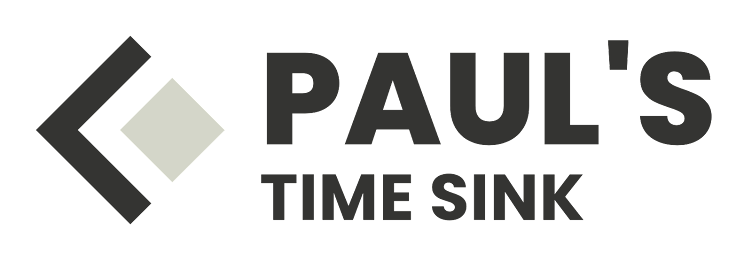




No comments:
Post a Comment